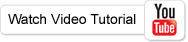Record Screen to Video with Super Screen Recorder
The Super Screen Recorder will help you. It is designed for video screen recording software. You can record full screen to video, record part of screen to video. Create a screen video and add a beautiful music as Demonstrations, Teachings or Presentations. Upload and share the screen video to youTube, facebook or twitter. The Screen Recorder is your best tool for record screen video. The following guide will teach you how to use the screen record software to record screen.
1. Download the Super Screen Recorder and install it
Click here to download the Super Screen Recorder. Install the software on your computer. And launch the software.
2. Video Settings
Click the Video Settings to expand the panel. Select the avi file from Output Format, choose the Video Compressor and Audio Compressor. (We recommend to use "DivX" Encoder and "LAME Audio Encoder" for audio)
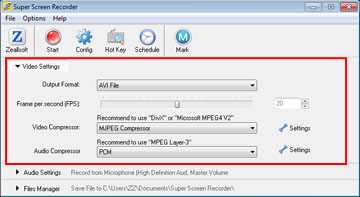
3. Audio Settings
Click the Audio Settings to expand the panel. If you want record screen include audio, then select the "Recording Audio". and choose the Audio Device, Audio Input and Audio Format.
On the right, you can adjust the volume for audio.
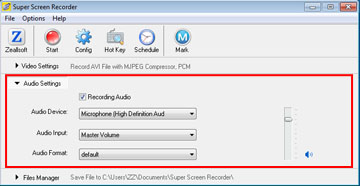
4. Start Recording Screen
Click the "Start" Button to open Record Tools, and resize the Record window, and fit to screen. Click the "Record" Button to start record screen.
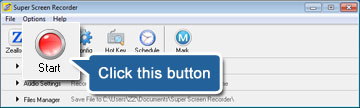
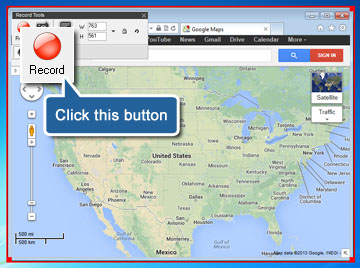
5. Play the Screen Video
Click the File Manager to expand the panel. Choose the screen video and click the "Open" button to play it. The tutorial has been finished, So easy it is! You can download it and enjoy it now.
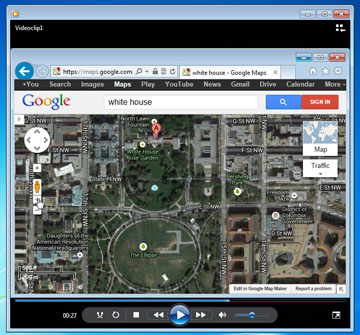
For more information, please go to Zeallsoft Super Screen Recorder page.