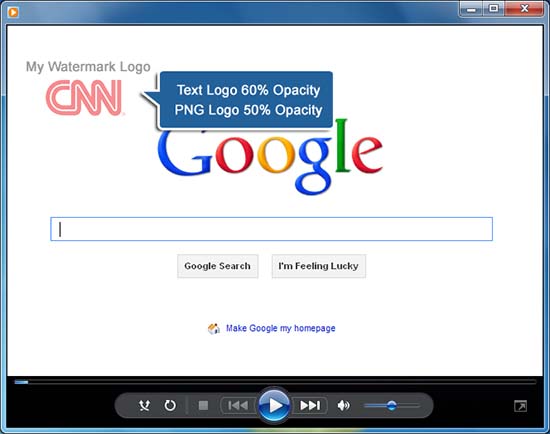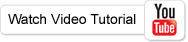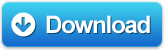Introduction
How to recording screen video and place a water mark in order to protect them and to claim a copyright to them? Super Screen Recorder is the right choice for you. Add a professional photo watermark with a PNG file. Or simply type in a word to watermark your screen videos with many options such as transparency, size, font, style and etc. Here are just a few ways video enthusiasts can use the easily screen capture. Capture screen video from the full screen, a window, a rectangle region, or a defined area around the cursor. You can even record audio into the AVI, from the speakers, microphone and CD. The Super Screen Recorder provides an easy way to create video tutorials, online demos and trainings that show how program and systems work.
How to record screen to video file and add a image logo?
Step 1: First please download the Super Screen Recorder for windows, install it and then simply run it when you need to capturing screen video.
Step 2: Click the Water Mark button on tools bar, the watermark settings window will show.
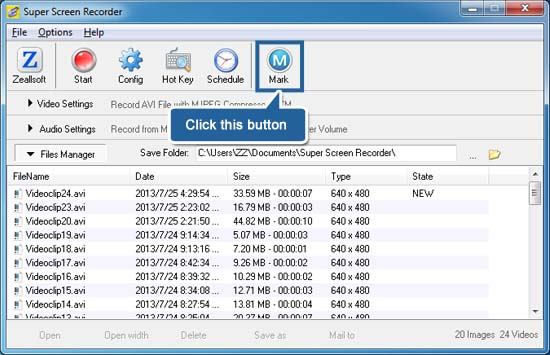
Step 3: Now you have four options on the panel:
1. Set the Position: You can setting the position for your watermark, and to tile it.
2. Add a Text Watermark on screen video: You can set the text for font, size, style and opacity.
3. Add a Image on recording video: We recommend that you choose a PNG file with alpha channel, Like this:
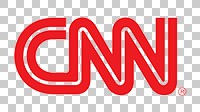
And you can set the Image Size, Image Appears Position and Image Opacity.
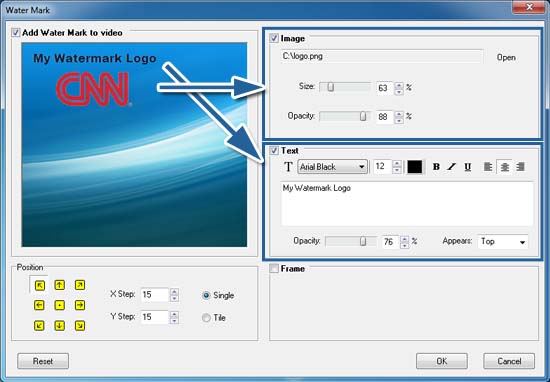
4. Set the background frame under the text or photo watermark: You can set the Border Size, Background Color and Frame Opacity.
Step 4: You can capture the desktop screen in the exact way you want: change output format(AVI file or WMV file), set the frame per second speed(FPS), choice the video compressor and set the compression ratio.
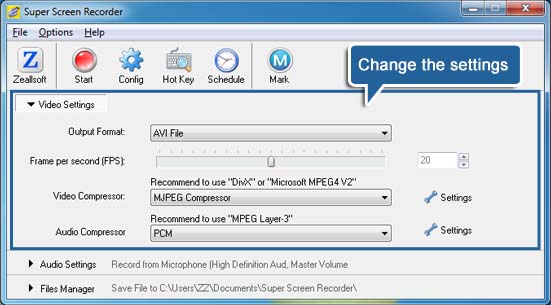
Step 5: OK, Click the Start button to open the record frame. For example, we want to record a video, about "How to use Google Search" video, and add a watermark to this video.
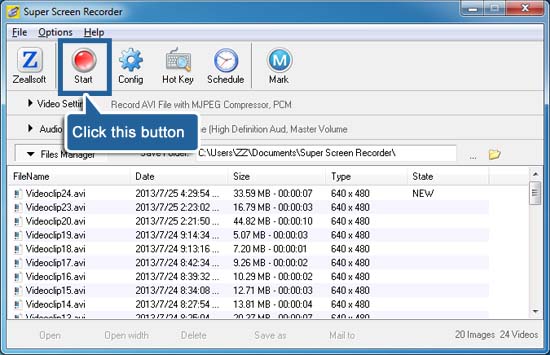
Step 6: Then run the Google Chrome or IE Browser, and goto the http://www.google.com site. Click the Fit to button on tools bar, and select "Google - Windows Internet Explorer" on the drop down list. The record frame will resizing and fit to the browser window size. Click the Record button to start record, or press <F9> to start. You are presenting a video for "How to use google search".
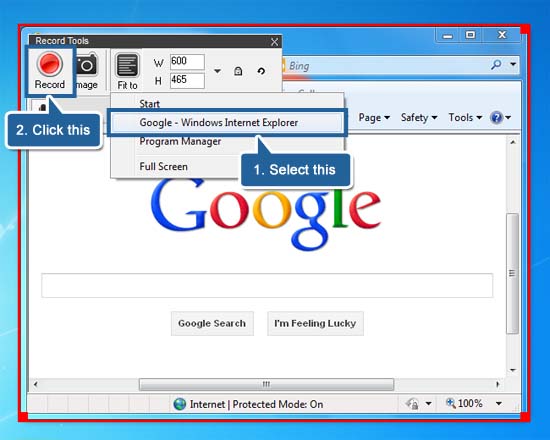
Step 7: If you want to stop recording video, you can click the Stop button in the record frame bottoms to stop record, or just press <F11> to stop it.
Finally, you can find the video file in the file manager, open the file, you can watch your training video. This screen video file has been added watermark, now you can share it to YouTube, twitter or facebook with your family and friends.